
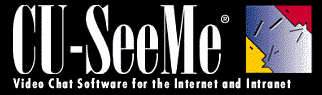
 |
|
|
| Note: Some links on
this page will require a connection to the Internet.
Getting Started with CU-SeeMe Table of Contents |
|
| Installing CU-SeeMe | |
| Windows95/NT4.0
To install CU-SeeMe V3.1, double-click on the file named cu31inst.exe. To view the CU-SeeMe User Guide, double-click on the file named cu31doc.exe. To install the WhitePineBoard, double-click on the file named wpbinst.exe. To view the WhitePineBoard User Guide, double-click on the file named wpbdoc.exe. MacOS To install CU-SeeMe V3.1, double-click on the file named cu31-mac.hqx. To view the CU-SeeMe User Guide, double-click on the file named cu31doc.sea.hqx. PLEASE NOTE that the WhitePineBoard is currently not available for the Mac platform. These are self-extracting files which will automatically install on your system. During installation, you will be prompted for your name and a serial number. Leave the serial number field blank to install the demonstration version of CU-SeeMe. |
|
|
|
|
| What is CU-SeeMe? | |
| CU-SeeMe is software from White Pine that allows you to connect and
interact with people from anywhere in the world. You can
use CU-SeeMe to send and receive video, audio, and data over the Internet
or any IP-based network.
CU-SeeMe enables you to connect to multiple people simultaneously and everyone can interact with each other. For example, an instructor can see and talk to many students at different locations in a virtual classroom on the Internet. CU-SeeMe also allows you to connect to another CU-SeeMe user is a point-to-point call. For example, you can talk to your sister in Paris, see your friend who lives across the country, and share data with your colleague over the corporate LAN. All of this can be done using your existing Internet or intranet connection! CU-SeeMe can be used on Windows 95 and NT4.0, and Mac OS computers. More information about CU-SeeMe can be found at http://www.wpine.com/cu-seeme. |
|
|
|
|
| What is MeetingPoint? | |
| MeetingPoint is server software that enables
CU-SeeMe, and other standards-based videoconferencing software to connect
to multiple users simultaneously. (Older versions of our conferencing servers
are called "Reflectors.") The standard for videoconferencing is H.323.
MeetingPoint enables users of all of the H.323 standards-based clients
to participate simultaneously in full multi-point group conferences.
CU-SeeMe and MeetingPoint operate as a client/server conferencing solution. In fact, they are the only client/server Internet-based software videoconferencing products available anywhere. Since CU-SeeMe and MeetingPoint are software-based solutions, they allow you to connect at a much lower cost than dedicated hardware-based videoconferencing solutions. With MeetingPoint, you (or a designated conference administrator) have
complete control over the activities in the conference. The administrator
can control who has access to a conference, how much network bandwidth
will be used, whether users will share documents with a whiteboard, and
more.
|
|
|
|
|
| What is Video Chat? | |
| Video Chat is similar to traditional text-based
chat, where people gather online in a "chat room" to communicate. In a
traditional chat room, people communicate with typed text. However, in
a Video Chat room, each person can see and speak (as well as type) to other
people in the chat room.
To Video Chat, you use CU-SeeMe to connect to a MeetingPoint Conference Server (or Reflector). There are many public Video Chat servers all around the world to visit. Other Video Chat servers may be private and require membership or registration. |
|
|
|
|
| What type of Internet connection can I use? | |
| The minimum you need is a 28.8 Kbps connection
to the Internet. Higher connection speeds provide more bandwidth which
is useful, but not necessary. With a 28.8 Kbps connection, you can
expect to display one or two video windows with acceptable audio quality.
Higher speed connections (such as a 56.6 Kbps modem, or direct connections
to the Internet via ISDN, LAN/T1, cable modem, or ADSL connection) provide
more bandwidth. These enable you to display more live video windows simultaneously
and receive higher quality audio.
|
|
|
|
|
| Where can I purchase CU-SeeMe and how much does it cost? | |
| CU-SeeMe can be purchased from many large software
retailers and calatogs. CU-SeeMe has a list price of $99 (US), but this
price may be discounted at some stores. You can also buy
CU-SeeMe online from our Web site for the special price of $69 (US).
Purchasing from the Web not only saves you money, but it allows you to
download the software and documentation and begin using it immediately.
Or you can use our online store to purchase a box containing the software
on a CD-ROM and a printed User Guide, as well as CU-SeeMe related accessories.
White Pine offers special CU-SeeMe and MeetingPoint bundles at discount prices to educators. Contact a White Pine Sales representative for more details or the name of a reseller near you. Please remember to register your purchased copy of CU-SeeMe. When you register, you receive technical support and notification of upgrades and new products. |
|
|
|
|
| How do I get more information? | |
| CU-SeeMe is very easy to use and has extensive
online Help. You can also read the CU-SeeMe User Guide in its electronic
form as a Portable Document File (PDF file). After installation, the User
Guide can be found in the manual folder, within the CU-SeeMe
folder. The User Guide file is named Cuseeme.pdf. The Adobe Acrobat
Reader is needed to read PDF files, and you can download a free copy from
http://www.adobe.com.
|